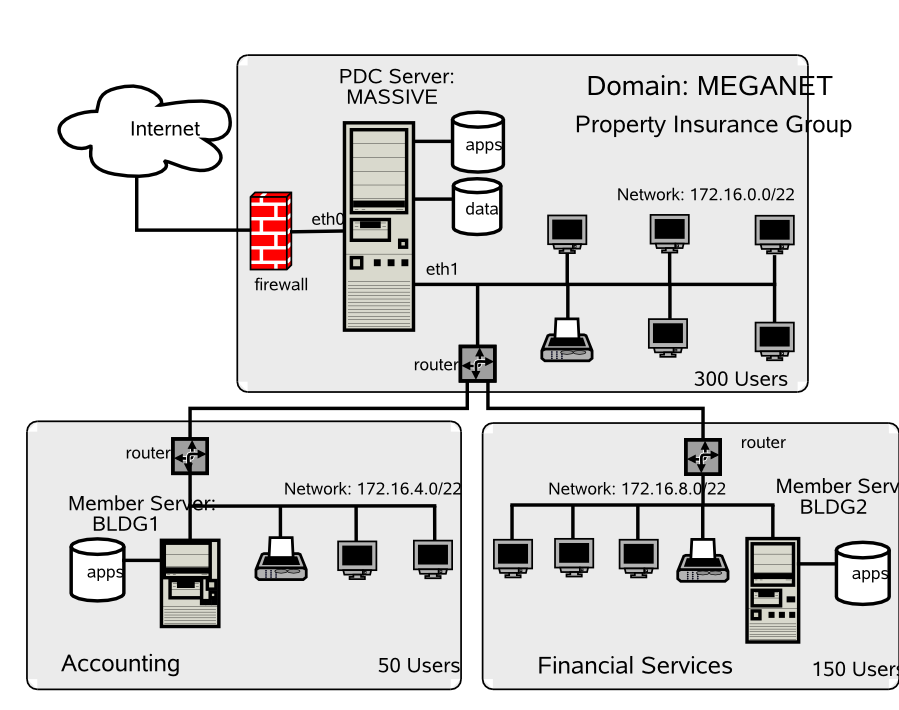The Samba-3 networking you explored in “Secure Office Networking” covers the finer points of configuration of peripheral services such as DHCP and DNS, and WINS. You experienced implementation of a simple configuration of the services that are important adjuncts to successful deployment of Samba.
An analysis of the history of postings to the Samba mailing list easily demonstrates that the two most prevalent Samba problem areas are
Defective resolution of a NetBIOS name to its IP address
Printing problems
The exercises so far in this book have focused on implementation of the simplest printing processes involving no print job processing intelligence. In this chapter, you maintain that same approach to printing, but “Making Happy Users” presents an opportunity to make printing more complex for the administrator while making it easier for the user.
“Secure Office Networking” demonstrates operation of a DHCP server and a DNS server
as well as a central WINS server. You validated the operation of these services and
saw an effective implementation of a Samba domain controller using the
tdbsam passdb backend.
The objective of this chapter is to introduce more complex techniques that can be used to improve manageability of Samba as networking needs grow. In this chapter, you implement a distributed DHCP server environment, a distributed DNS server arrangement, a centralized WINS server, and a centralized Samba domain controller.
A note of caution is important regarding the Samba configuration that is used in this chapter. The use of a single domain controller on a routed, multisegment network is a poor design choice that leads to potential network user complaints. This chapter demonstrates some successful techniques in deployment and configuration management. This should be viewed as a foundation chapter for complex Samba deployments.
As you master the techniques presented here, you may find much better methods to improve network management and control while reducing human resource overheads. You should take the opportunity to innovate and expand on the methods presented here and explore them to the fullest.
Business continues to go well for Abmas. Mr. Meany is driving your success and the network continues to grow thanks to the hard work Christine has done. You recently hired Stanley Soroka as manager of information systems. Christine recommended Stan to the role. She told you Stan is so good at handling Samba that he can make a cast iron rocking horse that is embedded in concrete kick like a horse at a rodeo. You need skills like his. Christine and Stan get along just fine. Let's see what you can get out of this pair as they plot the next-generation networks.
Ten months ago Abmas closed an acquisition of a property insurance business. The founder lost interest in the business and decided to sell it to Mr. Meany. Because they were former university classmates, the purchase was concluded with mutual assent. The acquired business is located at the other end of town in much larger facilities. The old Abmas building has become too small. Located on the same campus as the newly acquired business are two empty buildings that are ideal to provide Abmas with opportunity for growth.
Abmas has now completed the purchase of the two empty buildings, and you are to install a new network and relocate staff in nicely furnished new facilities. The new network is to be used to fully integrate company operations. You have decided to locate the new network operations control center in the larger building in which the insurance group is located to take advantage of an ideal floor space and to allow Stan and Christine to fully stage the new network and test it before it is rolled out. Your strategy is to complete the new network so that it is ready for operation when the old office moves into the new premises.
The acquired business had 280 network users. The old Abmas building housed 220 network users in unbelievably cramped conditions. The network that initially served 130 users now handles 220 users quite well.
The two businesses will be fully merged to create a single campus company. The Property Insurance Group (PIG) houses 300 employees, the new Accounting Services Group (ASG) will be in a small building (BLDG1) that houses 50 employees, and the Financial Services Group (FSG) will be housed in a large building that has capacity for growth (BLDG2). Building 2 houses 150 network users.
You have decided to connect the building using fiber optic links between new routers. As a backup, the buildings are interconnected using line-of-sight high-speed infrared facilities. The infrared connection provides a secondary route to be used during periods of high demand for network bandwidth.
The Internet gateway is upgraded to 15 Mb/sec service. Your ISP provides on your premises a fully managed Cisco PIX firewall. You no longer need to worry about firewall facilities on your network.
Stanley and Christine have purchased new server hardware. Christine wants to roll out a network that has whistles and bells. Stan wants to start off with a simple to manage, not-too-complex network. He believes that network users need to be gradually introduced to new features and capabilities and not rushed into an environment that may cause disorientation and loss of productivity.
Your intrepid network team has decided to implement a network configuration that closely mirrors the successful system you installed in the old Abmas building. The new network infrastructure is owned by Abmas, but all desktop systems are being procured through a new out-source services and leasing company. Under the terms of a deal with Mr. M. Proper (CEO), DirectPointe, Inc., provides all desktop systems and includes full level-one help desk support for a flat per-machine monthly fee. The deal allows you to add workstations on demand. This frees Stan and Christine to deal with deeper issues as they emerge and permits Stan to work on creating new future value-added services.
DirectPointe Inc. receives from you a new standard desktop configuration every four months. They automatically roll that out to each desktop system. You must keep DirectPointe informed of all changes.
The new network has a single Samba Primary Domain Controller (PDC) located in the
Network Operation Center (NOC). Buildings 1 and 2 each have a local server
for local application servicing. It is a domain member. The new system
uses the tdbsam passdb backend.
Printing is based on raw pass-through facilities just as it has been used so far. All printer drivers are installed on the desktop and notebook computers.
The example you are building in this chapter is of a network design that works, but this does not make it a design that is recommended. As a general rule, there should be at least one Backup Domain Controller (BDC) per 150 Windows network clients. The principle behind this recommendation is that correct operation of MS Windows clients requires rapid network response to all SMB/CIFS requests. The same rule says that if there are more than 50 clients per domain controller, they are too busy to service requests. Let's put such rules aside and recognize that network load affects the integrity of domain controller responsiveness. This network will have 500 clients serviced by one central domain controller. This is not a good omen for user satisfaction. You, of course, address this very soon (see “Making Happy Users”).
Stan has talked you into a horrible compromise, but it is addressed. Just make certain that the performance of this network is well validated before going live.
Design decisions made in this design include the following:
A single PDC is being implemented. This limitation is based on the choice not to use LDAP. Many network administrators fear using LDAP because of the perceived complexity of implementation and management of an LDAP-based backend for all user identity management as well as to store network access credentials.
Because of the refusal to use an LDAP (ldapsam) passdb backend at this time, the only choice that makes sense with 500 users is to use the tdbsam passwd backend. This type of backend is not receptive to replication to BDCs. If the tdbsam
passdb.tdbfile is replicated to BDCs usingrsync, there are two potential problems: (1) data that is in memory but not yet written to disk will not be replicated, and (2) domain member machines periodically change the secret machine password. When this happens, there is no mechanism to return the changed password to the PDC.All domain user, group, and machine accounts are managed on the PDC. This makes for a simple mode of operation but has to be balanced with network performance and integrity of operations considerations.
A single central WINS server is being used. The PDC is also the WINS server. Any attempt to operate a routed network without a WINS server while using NetBIOS over TCP/IP protocols does not work unless on each client the name resolution entries for the PDC are added to the
LMHOSTS. This file is normally located on the Windows XP Professional client in theC:\WINDOWS\SYSTEM32\ETC\DRIVERSdirectory.At this time the Samba WINS database cannot be replicated. That is why a single WINS server is being implemented. This should work without a problem.
BDCs make use of
winbinddto provide access to domain security credentials for file system access and object storage.Configuration of Windows XP Professional clients is achieved using DHCP. Each subnet has its own DHCP server. Backup DHCP serving is provided by one alternate DHCP server. This necessitates enabling of the DHCP Relay agent on all routers. The DHCP Relay agent must be programmed to pass DHCP Requests from the network directed at the backup DHCP server.
All network users are granted the ability to print to any printer that is network-attached. All printers are available from each server. Print jobs that are spooled to a printer that is not on the local network segment are automatically routed to the print spooler that is in control of that printer. The specific details of how this might be done are demonstrated for one example only.
The network address and subnetmask chosen provide 1022 usable IP addresses in each subnet. If in the future more addresses are required, it would make sense to add further subnets rather than change addressing.
This case gets close to the real world. You and I know the right way to implement domain control. Politically, we have to navigate a minefield. In this case, the need is to get the PDC rolled out in compliance with expectations and also to be ready to save the day by having the real solution ready before it is needed. That real solution is presented in “Making Happy Users”.
The following configuration process begins following installation of Red Hat Fedora Core2 on the three servers shown in the network topology diagram in “Network Topology 500 User Network Using tdbsam passdb backend.”. You have selected hardware that is appropriate to the task.
Carefully install the configuration files into the correct locations as shown in “Domain: MEGANET, File Locations for Servers”. You should validate that the full file path is correct as shown.
The abbreviation shown in this table as {VLN} refers to
the directory location beginning with /var/lib/named.
Table 4.1. Domain: MEGANET, File Locations for Servers
The following steps apply to all servers. Follow each step carefully.
Procedure 4.1. Server Preparation Steps
Using the UNIX/Linux system tools, set the name of the server as shown in the network topology diagram in “Network Topology 500 User Network Using tdbsam passdb backend.”. For SUSE Linux products, the tool that permits this is called
yast2; for Red Hat Linux products, you can use thenetcfgtool. Verify that your hostname is correctly set by running:root#uname -nAn alternate method to verify the hostname is:
root#hostname -fEdit your
/etc/hostsfile to include the primary names and addresses of all network interfaces that are on the host server. This is necessary so that during startup the system is able to resolve all its own names to the IP address prior to startup of the DNS server. You should check the startup order of your system. If the CUPS print server is started before the DNS server (named), you should also include an entry for the printers in the/etc/hostsfile.All DNS name resolution should be handled locally. To ensure that the server is configured correctly to handle this, edit
/etc/resolv.confso it has the following content:search abmas.us abmas.biz nameserver 127.0.0.1
This instructs the name resolver function (when configured correctly) to ask the DNS server that is running locally to resolve names to addresses.
Add the
rootuser to the password backend:root#smbpasswd -a root New SMB password: XXXXXXXX Retype new SMB password: XXXXXXXXroot#The
rootaccount is the UNIX equivalent of the Windows domain administrator. This account is essential in the regular maintenance of your Samba server. It must never be deleted. If for any reason the account is deleted, you may not be able to recreate this account without considerable trouble.Create the username map file to permit the
rootaccount to be calledAdministratorfrom the Windows network environment. To do this, create the file/etc/samba/smbuserswith the following contents:#### # User mapping file #### # File Format # ----------- # Unix_ID = Windows_ID # # Examples: # root = Administrator # janes = "Jane Smith" # jimbo = Jim Bones # # Note: If the name contains a space it must be double quoted. # In the example above the name 'jimbo' will be mapped to Windows # user names 'Jim' and 'Bones' because the space was not quoted. ####################################################################### root = Administrator #### # End of File ####
Configure all network-attached printers to have a fixed IP address.
Create an entry in the DNS database on the server
MASSIVEin both the forward lookup database for the zoneabmas.biz.hostsand in the reverse lookup database for the network segment that the printer is located in. Example configuration files for similar zones were presented in “Secure Office Networking”, “DNS Abmas.biz Forward Zone File” and “DNS 192.168.2 Reverse Zone File”.Follow the instructions in the printer manufacturer's manuals to permit printing to port 9100. Use any other port the manufacturer specifies for direct mode, raw printing. This allows the CUPS spooler to print using raw mode protocols.
Only on the server to which the printer is attached configure the CUPS Print Queues as follows:
root#lpadmin -pprintque-v socket://printer-name.abmas.biz:9100 -EThis step creates the necessary print queue to use no assigned print filter. This is ideal for raw printing, that is, printing without use of filters. The name
printqueis the name you have assigned for the particular printer.Print queues may not be enabled at creation. Make certain that the queues you have just created are enabled by executing the following:
root#/usr/bin/enableprintqueEven though your print queue may be enabled, it is still possible that it does not accept print jobs. A print queue services incoming printing requests only when configured to do so. Ensure that your print queue is set to accept incoming jobs by executing the following command:
root#/usr/bin/acceptprintqueThis step, as well as the next one, may be omitted where CUPS version 1.1.18 or later is in use. Although it does no harm to follow it anyway, and may help to avoid time spent later trying to figure out why print jobs may be disappearing without a trace. Look at these two steps as insurance against lost time. Edit file
/etc/cups/mime.convsto uncomment the line:application/octet-stream application/vnd.cups-raw 0 -
Edit the file
/etc/cups/mime.typesto uncomment the line:application/octet-stream
Refer to the CUPS printing manual for instructions regarding how to configure CUPS so that print queues that reside on CUPS servers on remote networks route print jobs to the print server that owns that queue. The default setting on your CUPS server may automatically discover remotely installed printers and may permit this functionality without requiring specific configuration.
As part of the roll-out program, you need to configure the application's server shares. This can be done once on the central server and may then be replicated using a tool such as
rsync. Refer to the man page forrsyncfor details regarding use. The notes in “Application Share Configuration” may help in your decisions to use an application server facility.
Note
Logon scripts that are run from a domain controller (PDC or BDC) are capable of using semi-intelligent processes to automap Windows client drives to an application server that is nearest to the client. This is considerably more difficult when a single PDC is used on a routed network. It can be done, but not as elegantly as you see in the next chapter.
There are some steps that apply to particular server functionality only. Each step is critical to correct server operation. The following step-by-step installation guidance will assist you in working through the process of configuring the PDC and then both BDC's.
The steps presented here attempt to implement Samba installation in a generic manner. While some steps are clearly specific to Linux, it should not be too difficult to apply them to your platform of choice.
Procedure 4.2. Primary Domain Controller Preparation
The host server acts as a router between the two internal network segments as well as for all Internet access. This necessitates that IP forwarding be enabled. This can be achieved by adding to the
/etc/rc.d/boot.localan entry as follows:echo 1 > /proc/sys/net/ipv4/ip_forward
To ensure that your kernel is capable of IP forwarding during configuration, you may wish to execute that command manually also. This setting permits the Linux system to act as a router.
This server is dual hosted (i.e., has two network interfaces) one goes to the Internet and the other to a local network that has a router that is the gateway to the remote networks. You must therefore configure the server with route table entries so that it can find machines on the remote networks. You can do this using the appropriate system tools for your Linux server or using static entries that you place in one of the system startup files. It is best to always use the tools that the operating system vendor provided. In the case of SUSE Linux, the best tool to do this is YaST (refer to SUSE Administration Manual); in the case of Red Hat, this is best done using the graphical system configuration tools (see the Red Hat documentation). An example of how this may be done manually is as follows:
root#route add net 172.16.4.0 netmask 255.255.252.0 gw 172.16.0.128root#route add net 172.16.8.0 netmask 255.255.252.0 gw 172.16.0.128If you just execute these commands manually, the route table entries you have created are not persistent across system reboots. You may add these commands directly to the local startup files as follows: (SUSE)
/etc/rc.d/boot.local, (Red Hat)/etc/rc.d/init.d/rc.local.The final step that must be completed is to edit the
/etc/nsswitch.conffile. This file controls the operation of the various resolver libraries that are part of the Linux Glibc libraries. Edit this file so that it contains the following entries:hosts: files dns wins
Create and map Windows domain groups to UNIX groups. A sample script is provided in “Initialize Groups Script, File: /etc/samba/initGrps.sh”. Create a file containing this script. You called yours
/etc/samba/initGrps.sh. Set this file so it can be executed and then execute the script. An example of the execution of this script as well as its validation are shown in Section 4.3.2, Step 5.For each user who needs to be given a Windows domain account, make an entry in the
/etc/passwdfile as well as in the Samba password backend. Use the system tool of your choice to create the UNIX system account, and use the Sambasmbpasswdto create a domain user account.There are a number of tools for user management under UNIX, such as
useradd,adduser, as well as a plethora of custom tools. With the tool of your choice, create a home directory for each user.Using the preferred tool for your UNIX system, add each user to the UNIX groups created previously as necessary. File system access control is based on UNIX group membership.
Create the directory mount point for the disk subsystem that is to be mounted to provide data storage for company files, in this case, the mount point indicated in the
smb.conffile is/data. Format the file system as required and mount the formatted file system partition using appropriate system tools.Create the top-level file storage directories for data and applications as follows:
root#mkdir -p /data/{accounts,finsvcs,pidata}root#mkdir -p /appsroot#chown -R root:root /dataroot#chown -R root:root /appsroot#chown -R bjordan:accounts /data/accountsroot#chown -R bjordan:finsvcs /data/finsvcsroot#chown -R bjordan:finsvcs /data/pidataroot#chmod -R ug+rwxs,o-rwx /dataroot#chmod -R ug+rwx,o+rx-w /appsEach department is responsible for creating its own directory structure within the departmental share. The directory root of the
accountsshare is/data/accounts. The directory root of thefinsvcsshare is/data/finsvcs. The/appsdirectory is the root of theappsshare that provides the application server infrastructure.The
smb.conffile specifies an infrastructure to support roaming profiles and network logon services. You can now create the file system infrastructure to provide the locations on disk that these services require. Adequate planning is essential because desktop profiles can grow to be quite large. For planning purposes, a minimum of 200 MB of storage should be allowed per user for profile storage. The following commands create the directory infrastructure needed:root#mkdir -p /var/spool/sambaroot#mkdir -p /var/lib/samba/{netlogon/scripts,profiles}root#chown -R root:root /var/spool/sambaroot#chown -R root:root /var/lib/sambaroot#chmod a+rwxt /var/spool/sambaFor each user account that is created on the system, the following commands should be executed:
root#mkdir /var/lib/samba/profiles/'username'root#chown 'username':users /var/lib/samba/profiles/'username'root#chmod ug+wrx,o+rx,-w /var/lib/samba/profiles/'username'Create a logon script. It is important that each line is correctly terminated with a carriage return and line-feed combination (i.e., DOS encoding). The following procedure works if the right tools (
unxi2dosanddos2unix) are installed. First, create a file called/var/lib/samba/netlogon/scripts/logon.bat.unixwith the following contents:net time \\massive /set /yes net use h: /home
Convert the UNIX file to a DOS file:
root#dos2unix < /var/lib/samba/netlogon/scripts/logon.bat.unix \ > /var/lib/samba/netlogon/scripts/logon.batThere is one preparatory step without which you cannot have a working Samba network environment. You must add an account for each network user. You can do this by executing the following steps for each user:
root#useradd -musernameroot#passwdusernameChanging password forusername. New password: XXXXXXXX Re-enter new password: XXXXXXXX Password changedroot#smbpasswd -ausernameNew SMB password: XXXXXXXX Retype new SMB password: XXXXXXXX Added userusername.You do, of course, use a valid user login ID in place of
username.Follow the processes shown in “Process Startup Configuration” to start all services.
Your server is ready for validation testing. Do not proceed with the steps in “Configuration Specific to Domain Member Servers: BLDG1, BLDG2” until after the operation of the server has been validated following the same methods as outlined in “Secure Office Networking”, “Validation”.
The following steps will guide you through the nuances of implementing BDCs for the broadcast isolated network segments. Remember that if the target installation platform is not Linux, it may be necessary to adapt some commands to the equivalent on the target platform.
Procedure 4.3. Backup Domain Controller Configuration Steps
The final step that must be completed is to edit the
/etc/nsswitch.conffile. This file controls the operation of the various resolver libraries that are part of the Linux Glibc libraries. Edit this file so that it contains the following entries:passwd: files winbind group: files winbind hosts: files dns wins
Follow the steps outlined in “Process Startup Configuration” to start all services. Do not start Samba at this time. Samba is controlled by the process called
smb.You must now attempt to join the domain member servers to the domain. The following instructions should be executed to effect this:
root#net rpc joinYou now start the Samba services by executing:
root#service smb startYour server is ready for validation testing. Do not proceed with the steps in “Configuration Specific to Domain Member Servers: BLDG1, BLDG2” until after the operation of the server has been validated following the same methods as outlined in “Validation”.
Example 4.1. Server: MASSIVE (PDC), File: /etc/samba/smb.conf
Example 4.2. Server: MASSIVE (PDC), File: /etc/samba/dc-common.conf
Example 4.3. Common Samba Configuration File: /etc/samba/common.conf
Example 4.7. Server: MASSIVE, File: dhcpd.conf
# Abmas Accounting Inc.
default-lease-time 86400;
max-lease-time 172800;
default-lease-time 86400;
ddns-updates on;
ddns-update-style interim;
option ntp-servers 172.16.0.1;
option domain-name "abmas.biz";
option domain-name-servers 172.16.0.1, 172.16.4.1;
option netbios-name-servers 172.16.0.1;
option netbios-node-type 8;
subnet 172.16.1.0 netmask 255.255.252.0 {
range dynamic-bootp 172.16.1.0 172.16.2.255;
option subnet-mask 255.255.252.0;
option routers 172.16.0.1, 172.16.0.128;
allow unknown-clients;
}
subnet 172.16.4.0 netmask 255.255.252.0 {
range dynamic-bootp 172.16.7.0 172.16.7.254;
option subnet-mask 255.255.252.0;
option routers 172.16.4.128;
allow unknown-clients;
}
subnet 172.16.8.0 netmask 255.255.252.0 {
range dynamic-bootp 172.16.11.0 172.16.11.254;
option subnet-mask 255.255.252.0;
option routers 172.16.4.128;
allow unknown-clients;
}
subnet 127.0.0.0 netmask 255.0.0.0 {
}
subnet 123.45.67.64 netmask 255.255.255.252 {
}
Example 4.8. Server: BLDG1, File: dhcpd.conf
# Abmas Accounting Inc.
default-lease-time 86400;
max-lease-time 172800;
default-lease-time 86400;
ddns-updates on;
ddns-update-style ad-hoc;
option ntp-servers 172.16.0.1;
option domain-name "abmas.biz";
option domain-name-servers 172.16.0.1, 172.16.4.1;
option netbios-name-servers 172.16.0.1;
option netbios-node-type 8;
subnet 172.16.1.0 netmask 255.255.252.0 {
range dynamic-bootp 172.16.3.0 172.16.3.255;
option subnet-mask 255.255.252.0;
option routers 172.16.0.1, 172.16.0.128;
allow unknown-clients;
}
subnet 172.16.4.0 netmask 255.255.252.0 {
range dynamic-bootp 172.16.5.0 172.16.6.255;
option subnet-mask 255.255.252.0;
option routers 172.16.4.128;
allow unknown-clients;
}
subnet 127.0.0.0 netmask 255.0.0.0 {
}
Example 4.9. Server: BLDG2, File: dhcpd.conf
# Abmas Accounting Inc.
default-lease-time 86400;
max-lease-time 172800;
default-lease-time 86400;
ddns-updates on;
ddns-update-style interim;
option ntp-servers 172.16.0.1;
option domain-name "abmas.biz";
option domain-name-servers 172.16.0.1, 172.16.4.1;
option netbios-name-servers 172.16.0.1;
option netbios-node-type 8;
subnet 172.16.8.0 netmask 255.255.252.0 {
range dynamic-bootp 172.16.9.0 172.16.10.255;
option subnet-mask 255.255.252.0;
option routers 172.16.8.128;
allow unknown-clients;
}
subnet 127.0.0.0 netmask 255.0.0.0 {
}
Example 4.10. Server: MASSIVE, File: named.conf, Part: A
###
# Abmas Biz DNS Control File
###
# Date: November 15, 2003
###
options {
directory "/var/lib/named";
forwarders {
123.45.12.23;
123.45.54.32;
};
forward first;
listen-on {
mynet;
};
auth-nxdomain yes;
multiple-cnames yes;
notify no;
};
zone "." in {
type hint;
file "root.hint";
};
zone "localhost" in {
type master;
file "localhost.zone";
};
zone "0.0.127.in-addr.arpa" in {
type master;
file "127.0.0.zone";
};
acl mynet {
172.16.0.0/24;
172.16.4.0/24;
172.16.8.0/24;
127.0.0.1;
};
acl seconddns {
123.45.54.32;
};
Example 4.11. Server: MASSIVE, File: named.conf, Part: B
zone "abmas.biz" {
type master;
file "/var/lib/named/master/abmas.biz.hosts";
allow-query {
mynet;
};
allow-transfer {
mynet;
};
allow-update {
mynet;
};
};
zone "abmas.us" {
type master;
file "/var/lib/named/master/abmas.us.hosts";
allow-query {
all;
};
allow-transfer {
seconddns;
};
};
Example 4.12. Server: MASSIVE, File: named.conf, Part: C
zone "0.16.172.in-addr.arpa" {
type master;
file "/var/lib/named/master/172.16.0.0.rev";
allow-query {
mynet;
};
allow-transfer {
mynet;
};
allow-update {
mynet;
};
};
zone "4.16.172.in-addr.arpa" {
type master;
file "/var/lib/named/master/172.16.4.0.rev";
allow-query {
mynet;
};
allow-transfer {
mynet;
};
allow-update {
mynet;
};
};
zone "8.16.172.in-addr.arpa" {
type master;
file "/var/lib/named/master/172.16.8.0.rev";
allow-query {
mynet;
};
allow-transfer {
mynet;
};
allow-update {
mynet;
};
};
Example 4.13. Forward Zone File: abmas.biz.hosts
$ORIGIN . $TTL 38400 ; 10 hours 40 minutes abmas.biz IN SOA massive.abmas.biz. root.abmas.biz. ( 2003021833 ; serial 10800 ; refresh (3 hours) 3600 ; retry (1 hour) 604800 ; expire (1 week) 38400 ; minimum (10 hours 40 minutes) ) NS massive.abmas.biz. NS bldg1.abmas.biz. NS bldg2.abmas.biz. MX 10 massive.abmas.biz. $ORIGIN abmas.biz. massive A 172.16.0.1 router0 A 172.16.0.128 bldg1 A 172.16.4.1 router4 A 172.16.4.128 bldg2 A 172.16.8.1 router8 A 172.16.8.128
Example 4.14. Forward Zone File: abmas.biz.hosts
$ORIGIN . $TTL 38400 ; 10 hours 40 minutes abmas.us IN SOA server.abmas.us. root.abmas.us. ( 2003021833 ; serial 10800 ; refresh (3 hours) 3600 ; retry (1 hour) 604800 ; expire (1 week) 38400 ; minimum (10 hours 40 minutes) ) NS dns.abmas.us. NS dns2.abmas.us. MX 10 mail.abmas.us. $ORIGIN abmas.us. server A 123.45.67.66 dns2 A 123.45.54.32 gw A 123.45.67.65 www CNAME server mail CNAME server dns CNAME server
Example 4.15. Servers: BLDG1/BLDG2, File: named.conf, Part: A
###
# Abmas Biz DNS Control File
###
# Date: November 15, 2003
###
options {
directory "/var/lib/named";
forwarders {
172.16.0.1;
};
forward first;
listen-on {
mynet;
};
auth-nxdomain yes;
multiple-cnames yes;
notify no;
};
zone "." in {
type hint;
file "root.hint";
};
zone "localhost" in {
type master;
file "localhost.zone";
};
zone "0.0.127.in-addr.arpa" in {
type master;
file "127.0.0.zone";
};
acl mynet {
172.16.0.0/24;
172.16.4.0/24;
172.16.8.0/24;
127.0.0.1;
};
acl seconddns {
123.45.54.32;
};
Example 4.16. Servers: BLDG1/BLDG2, File: named.conf, Part: B
zone "abmas.biz" {
type slave;
file "/var/lib/named/slave/abmas.biz.hosts";
allow-query {
mynet;
};
allow-transfer {
mynet;
};
};
zone "0.16.172.in-addr.arpa" {
type slave;
file "/var/lib/slave/master/172.16.0.0.rev";
allow-query {
mynet;
};
allow-transfer {
mynet;
};
};
zone "4.16.172.in-addr.arpa" {
type slave;
file "/var/lib/named/slave/172.16.4.0.rev";
allow-query {
mynet;
};
allow-transfer {
mynet;
};
};
zone "8.16.172.in-addr.arpa" {
type slave;
file "/var/lib/named/slave/172.16.8.0.rev";
allow-query {
mynet;
};
allow-transfer {
mynet;
};
};
Example 4.17. Initialize Groups Script, File: /etc/samba/initGrps.sh
#!/bin/bash # Create UNIX groups groupadd acctsdep groupadd finsrvcs groupadd piops # Map Windows Domain Groups to UNIX groups net groupmap add ntgroup="Domain Admins" unixgroup=root type=d net groupmap add ntgroup="Domain Users" unixgroup=users type=d net groupmap add ntgroup="Domain Guests" unixgroup=nobody type=d # Add Functional Domain Groups net groupmap add ntgroup="Accounts Dept" unixgroup=acctsdep type=d net groupmap add ntgroup="Financial Services" unixgroup=finsrvcs type=d net groupmap add ntgroup="Insurance Group" unixgroup=piops type=d
There are two essential steps to process startup configuration. A process
must be configured so that it is automatically restarted each time the server
is rebooted. This step involves use of the chkconfig tool that
created appropriate symbolic links from the master daemon control file that is
located in the /etc/rc.d directory to the /etc/rc'x'.d
directories. Links are created so that when the system run-level is changed, the
necessary start or kill script is run.
In the event that a service is provided not as a daemon but via the internetworking
super daemon (inetd or xinetd), then the chkconfig
tool makes the necessary entries in the /etc/xinetd.d directory
and sends a hang-up (HUP) signal to the super daemon, thus forcing it to
re-read its control files.
Last, each service must be started to permit system validation to proceed. The following steps are for a Red Hat Linux system, please adapt them to suit the target OS platform on which you are installing Samba.
Procedure 4.4. Process Startup Configuration Steps
Use the standard system tool to configure each service to restart automatically at every system reboot. For example,
root#chkconfig dhpc onroot#chkconfig named onroot#chkconfig cups onroot#chkconfig smb onroot#chkconfig swat onNow start each service to permit the system to be validated. Execute each of the following in the sequence shown:
root#service dhcp restartroot#service named restartroot#service cups restartroot#service smb restartroot#service swat restart
The procedure for desktop client configuration for the network in this chapter is similar to that used for the previous one. There are a few subtle changes that should be noted.
Procedure 4.5. Windows Client Configuration Steps
Install MS Windows XP Professional. During installation, configure the client to use DHCP for TCP/IP protocol configuration. DHCP configures all Windows clients to use the WINS Server address that has been defined for the local subnet.
Join the Windows domain
MEGANET. Use the domain administrator usernamerootand the SMB password you assigned to this account. A detailed step-by-step procedure for joining a Windows 200x/XP Professional client to a Windows domain is given in “A Collection of Useful Tidbits”, “Joining a Domain: Windows 200x/XP Professional”. Reboot the machine as prompted and then log on using the domain administrator account (root).Verify that the server called
MEGANETis visible in , that it is possible to connect to it and see the shares , , and , and that it is possible to open each share to reveal its contents.Create a drive mapping to the
appsshare on a server. At this time, it does not particularly matter which application server is used. It is necessary to manually set a persistent drive mapping to the local applications server on each workstation at the time of installation. This step is avoided by the improvements to the design of the network configuration in the next chapter.Perform an administrative installation of each application to be used. Select the options that you wish to use. Of course, you choose to run applications over the network, correct?
Now install all applications to be installed locally. Typical tools include Adobe Acrobat, NTP-based time synchronization software, drivers for specific local devices such as fingerprint scanners, and the like. Probably the most significant application to be locally installed is antivirus software.
Now install all four printers onto the staging system. The printers you install include the accounting department HP LaserJet 6 and Minolta QMS Magicolor printers, and you also configure use of the identical printers that are located in the financial services department. Install printers on each machine using the following steps:
Procedure 4.6. Steps to Install Printer Drivers on Windows Clients
Click → → +Add Printer+. Do not click . Ensure that is selected.
Click . In the panel, select
HP. In the panel, select the printer calledHP LaserJet 6. Click .In the panel, select
FILE:. Accept the default printer name by clicking . When asked, “Would you like to print a test page?”, click . Click .You may be prompted for the name of a file to print to. If so, close the dialog panel. Right-click HP LaserJet 6 → .
In the panel, enter the name of the print queue on the Samba server as follows:
\\BLDG1\hplj6a. Click + to complete the installation.Repeat the printer installation steps above for both HP LaserJet 6 printers as well as for both QMS Magicolor laser printers. Remember to install all printers but to set the destination port for each to the server on the local network. For example, a workstation in the accounting group should have all printers directed at the server
BLDG1. You may elect to point all desktop workstation configurations at the server calledMASSIVEand then in your deployment procedures, it would be wise to document the need to redirect the printer configuration (as well as the applications server drive mapping) to the server on the network segment on which the workstation is to be located.
When you are satisfied that the staging systems are complete, use the appropriate procedure to remove the client from the domain. Reboot the system, and then log on as the local administrator and clean out all temporary files stored on the system. Before shutting down, use the disk defragmentation tool so that the file system is in optimal condition before replication.
Boot the workstation using the Norton (Symantec) Ghosting disk (or CD-ROM) and image the machine to a network share on the server.
You may now replicate the image using the appropriate Norton Ghost procedure to the target machines. Make sure to use the procedure that ensures each machine has a unique Windows security identifier (SID). When the installation of the disk image is complete, boot the PC.
Log onto the machine as the local Administrator (the only option), and join the machine to the domain following the procedure set out in “A Collection of Useful Tidbits”, “Joining a Domain: Windows 200x/XP Professional”. You must now set the persistent drive mapping to the applications server that the user is to use. The system is now ready for the user to log on, provided you have created a network logon account for that user, of course.
Instruct all users to log onto the workstation using their assigned username and password.
The network you have just deployed has been a valuable exercise in forced constraint. You have deployed a network that works well, although you may soon start to see performance problems, at which time the modifications demonstrated in “Making Happy Users” bring the network to life. The following key learning points were experienced:
The power of using
smb.confinclude filesUse of a single PDC over a routed network
Joining a Samba-3 domain member server to a Samba-3 domain
Configuration of winbind to use domain users and groups for Samba access to resources on the domain member servers
The introduction of roaming profiles
- The example smb.conf files in this chapter make use of the include facility. How may I get to see what the actual working smb.conf settings are?
- Why does the include file common.conf have an empty include statement?
- I accept that the simplest configuration necessary to do the job is the best. The use of tdbsam passdb backend is much simpler than having to manage an LDAP-based ldapsam passdb backend. I tried using rsync to replicate the passdb.tdb, and it seems to work fine! So what is the problem?
- You are using DHCP Relay enabled on the routers as well as a local DHCP server. Will this cause a clash?
- How does the Windows client find the PDC?
- Why did you enable IP forwarding (routing) only on the server called MASSIVE?
- You did nothing special to implement roaming profiles. Why?
- On the domain member computers, you configured winbind in the /etc/nsswitch.conf file. You did not configure any PAM settings. Is this an omission?
- You are starting SWAT up on this example but have not discussed that anywhere. Why did you do this?
- The domain controller has an auto-shutdown script. Isn't that dangerous?